Introduction to Creating an Account on Gate.io
Gate.io is one of the world’s leading cryptocurrency exchanges, renowned for providing a safe and diverse platform for users. Opening a trading account on Gate.io involves a simple and quick process. Just visit the Gate.io website, select “Sign Up,” fill in your personal information, and verify your email.
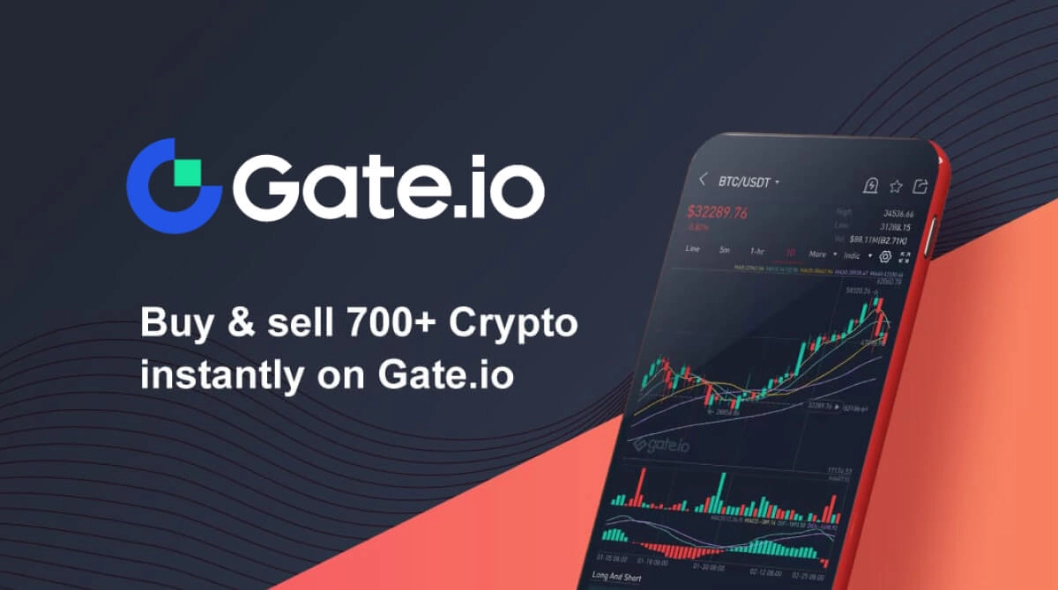
Afterward, you need to complete the identity verification (KYC) process to enhance your account security. Once completed, you can deposit funds into your account and start trading hundreds of different cryptocurrencies, enjoying the optimal trading tools and services Gate.io offers.
Below, AZC.News will guide you through the detailed steps to register and complete KYC on Gate.io.
How to create an account on Gate.io
Step 1: Visit https://www.gate.io/signup.
Step 2: Enter your “Email” and select “Sign Up.”
Step 3: Enter the verification code sent to your email and select “Next.”
Step 4: Complete KYC by clicking “Verify Now.”
Step 5: In the “Identity Verification” section, select “Verify Now.”
Step 6: Fill in your personal information in the required fields and select “Next.”
Step 7: Upload a photo of your ID card to verify your identity.
Related: What is Gate Exchange? Is Gate a good exchange?
Activate Two-Factor Authentication (2FA)
Enabling Two-Factor Authentication (2FA) adds an extra layer of security to your Gate.io account. Most exchanges encourage users to activate 2FA to protect their assets. Gate.io uses 2FA codes from the Google Authenticator app.
Step 1: In the Profile section, select “Security Settings.”
Step 2: In the “Google Authenticator” section, select “Turn on.”
Step 3: Scan the QR code in the first step to download the Google Authenticator (GA) app on your Android or iOS phone.
Step 4: Scan the QR code in the second step to link with GA and create a 2FA code for your Gate.io account.
Step 5: In the “Email” field, select “Send Code” to receive a 6-digit code sent to your email. Enter that code in the “Email” field.
Step 6: In the “Google Authenticator (TOTP)” field, enter the 2FA code for Gate.io displayed on the GA app.
Step 7: Select “Confirm” to complete the 2FA activation process for your Gate.io account.
We wish you success in registering and securing your account on Gate.io!
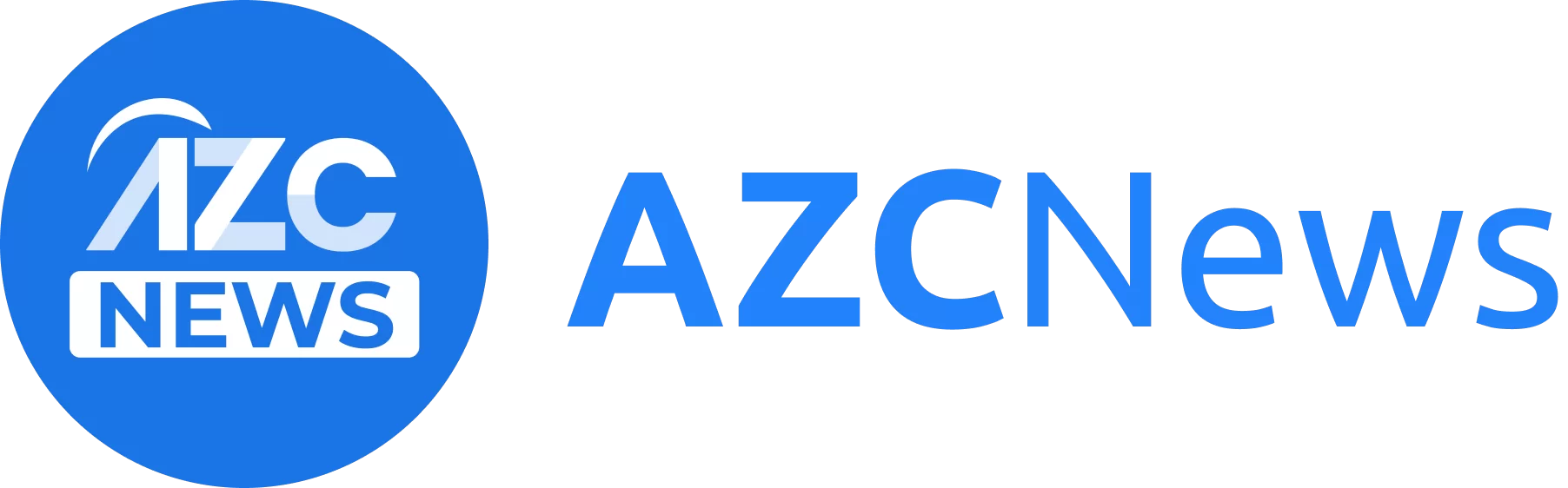
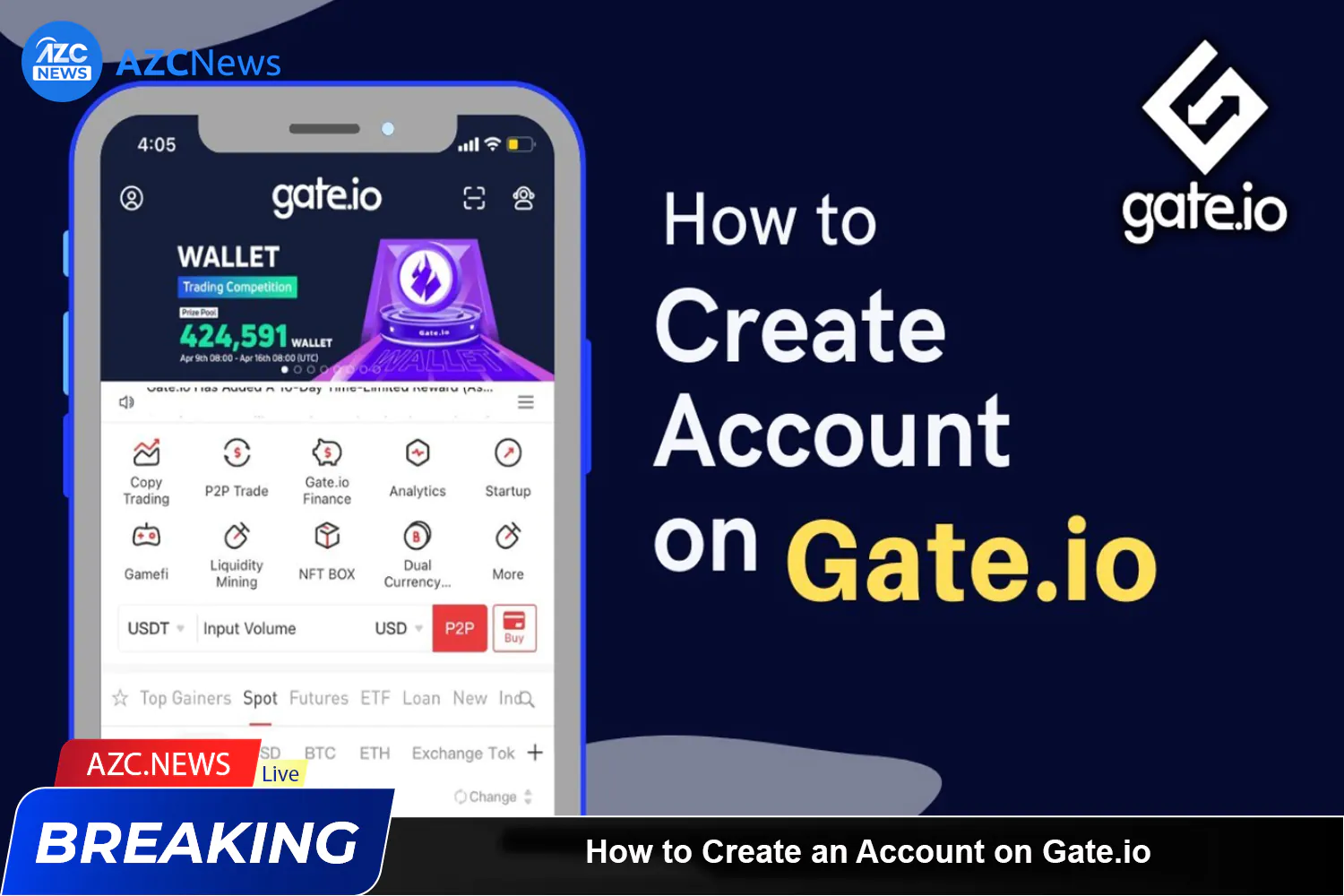
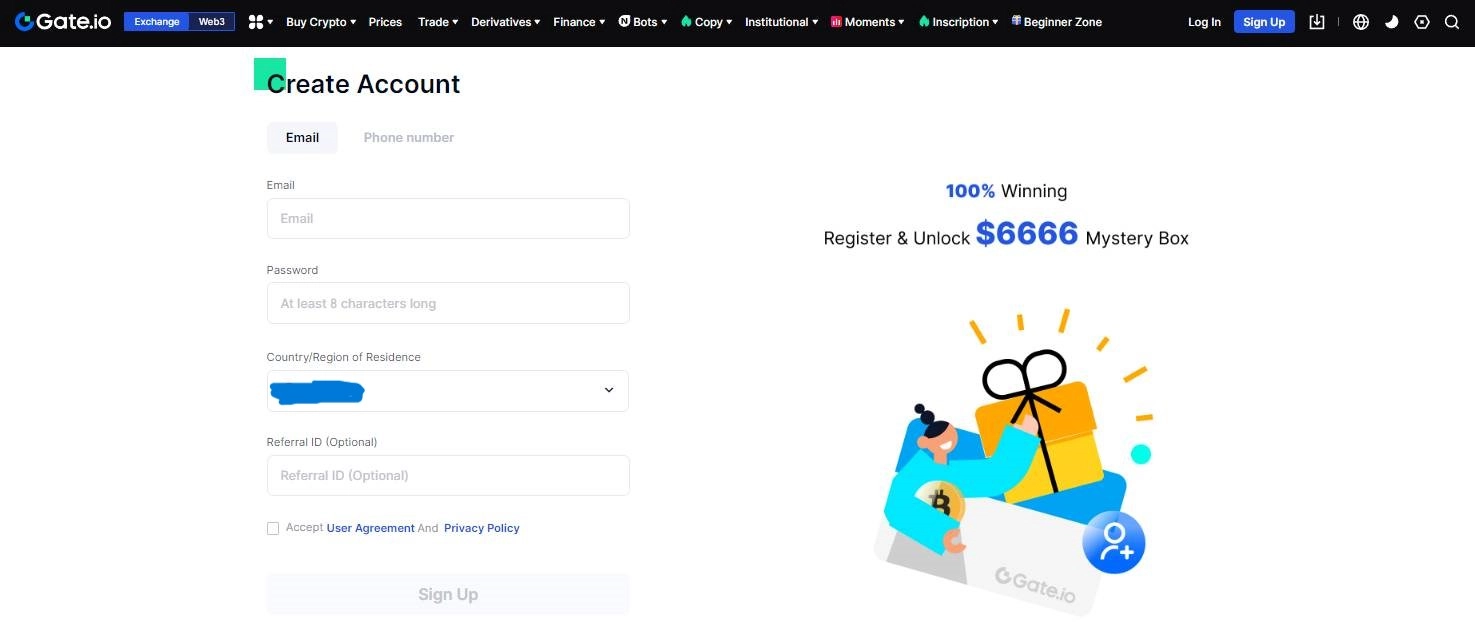
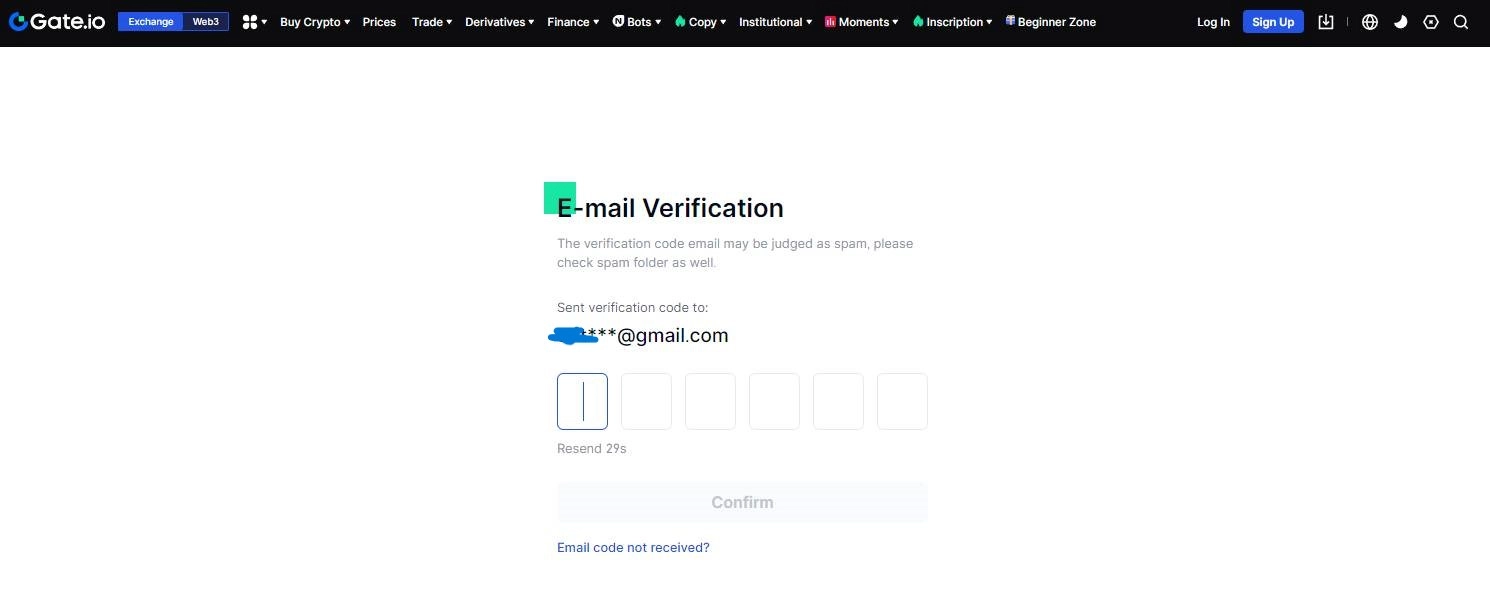
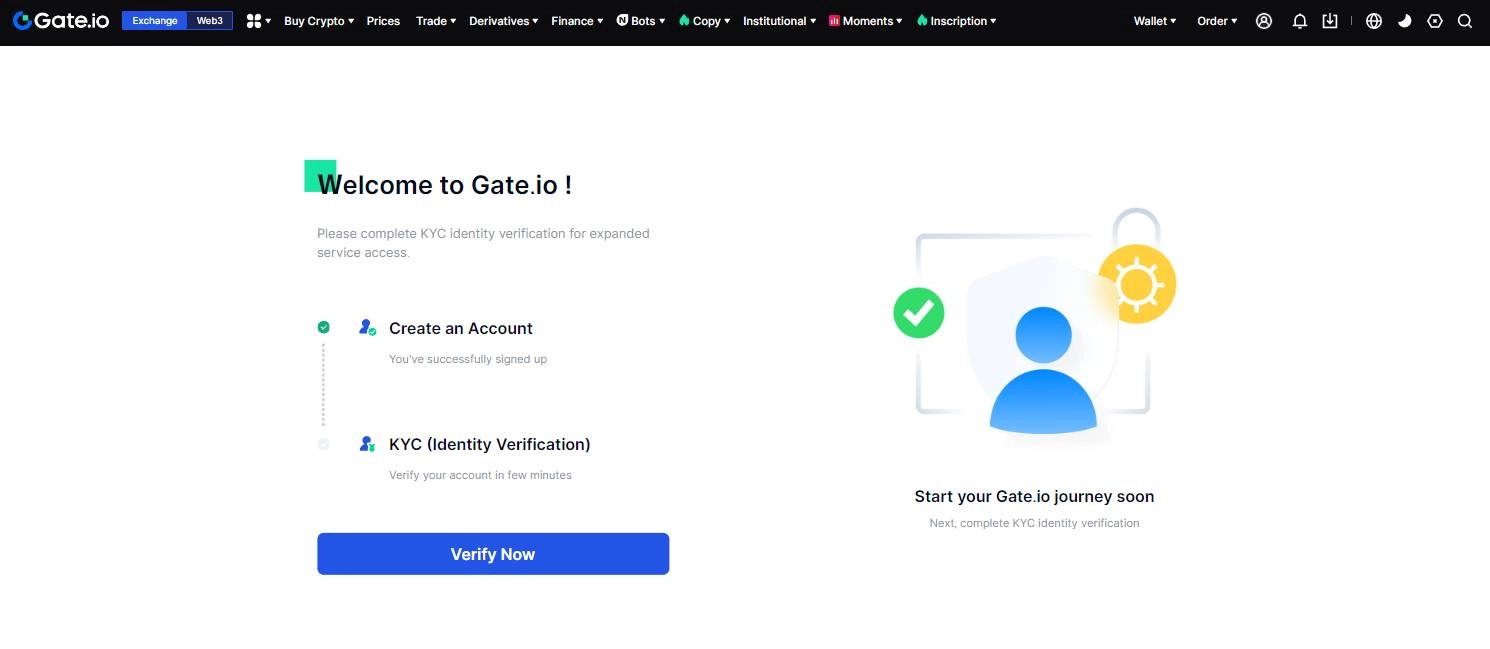
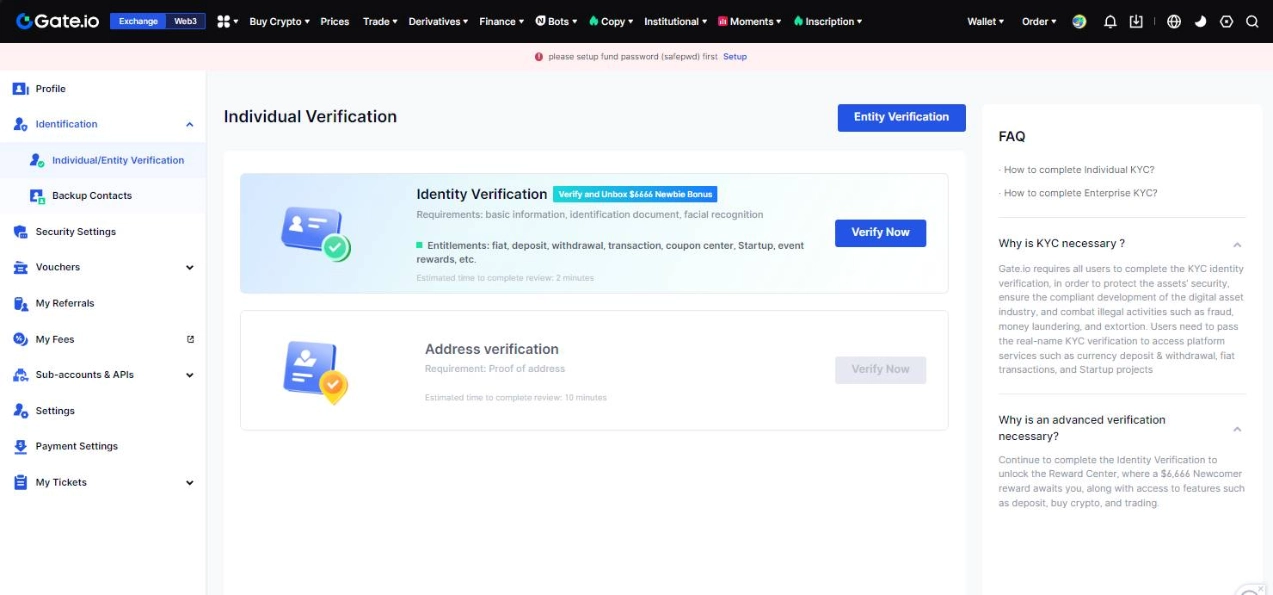
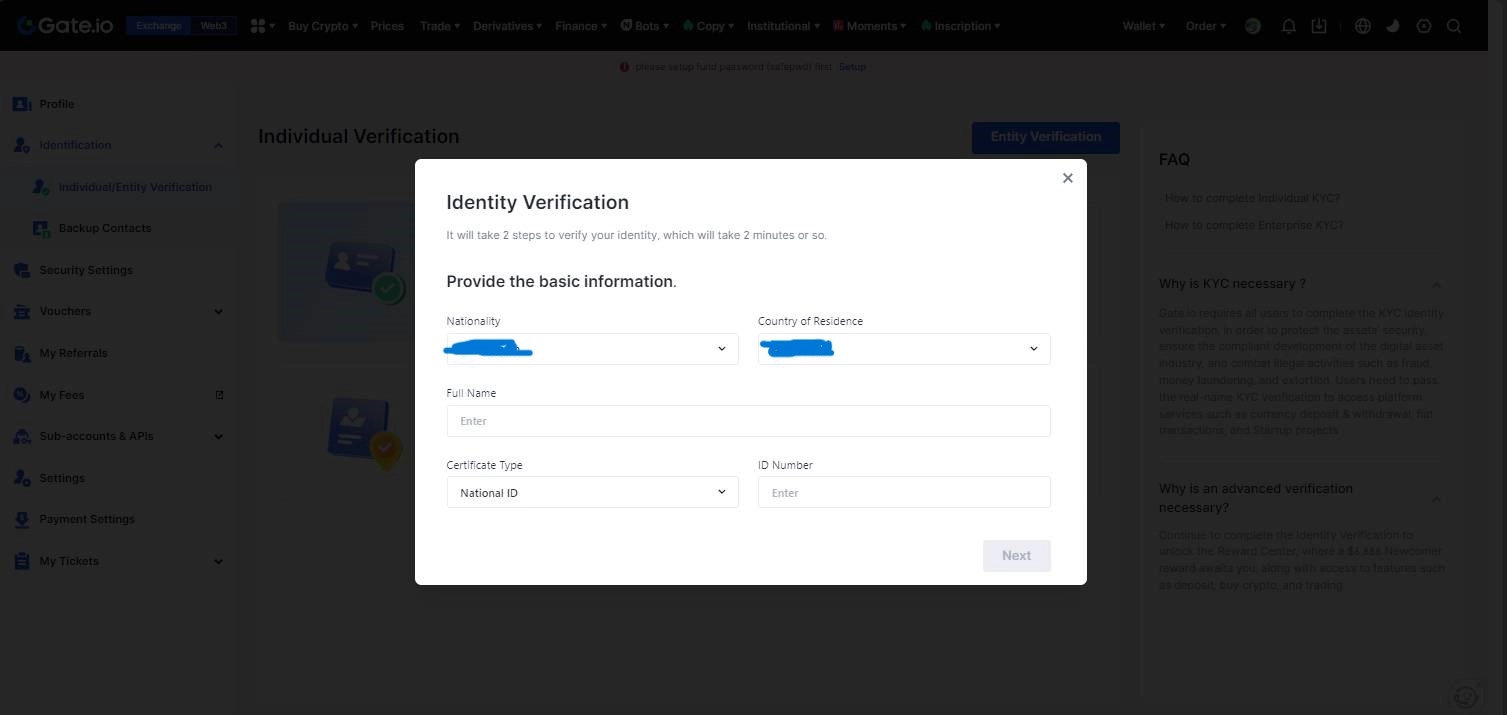
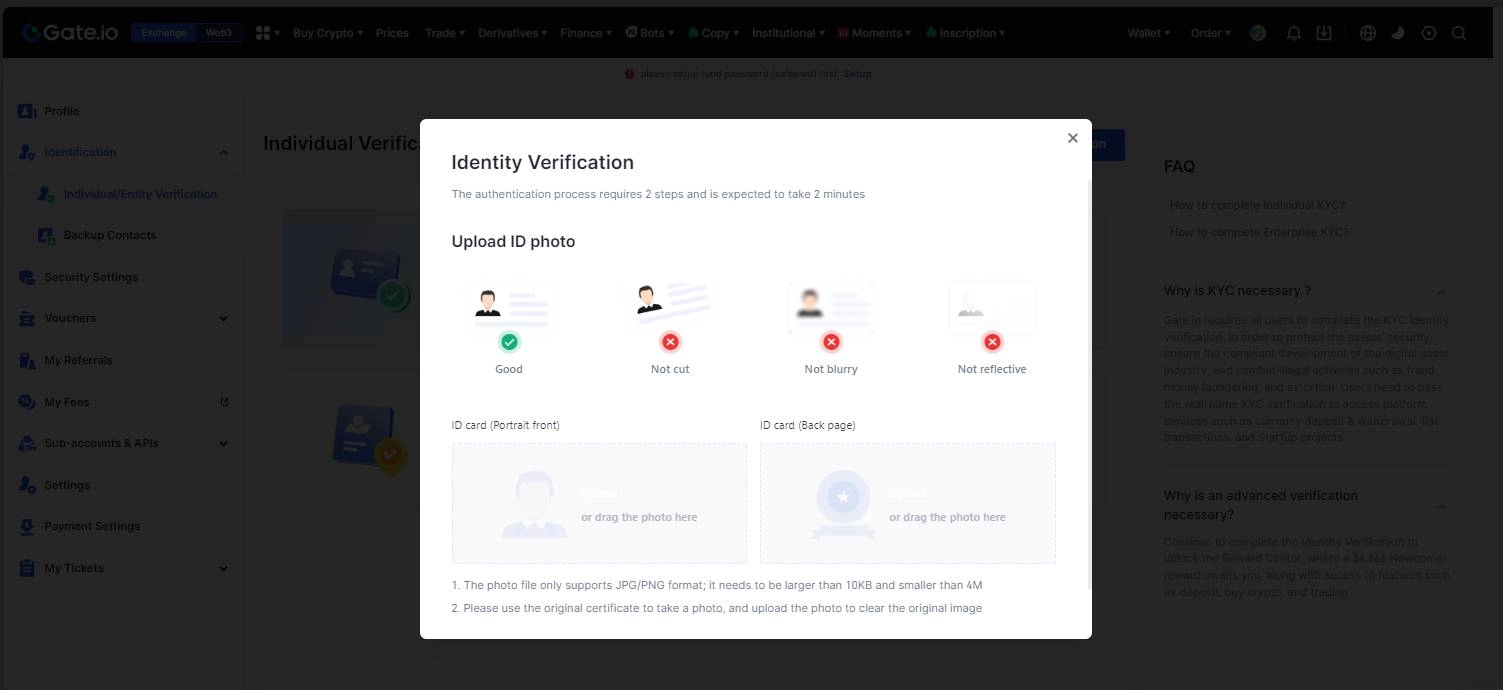
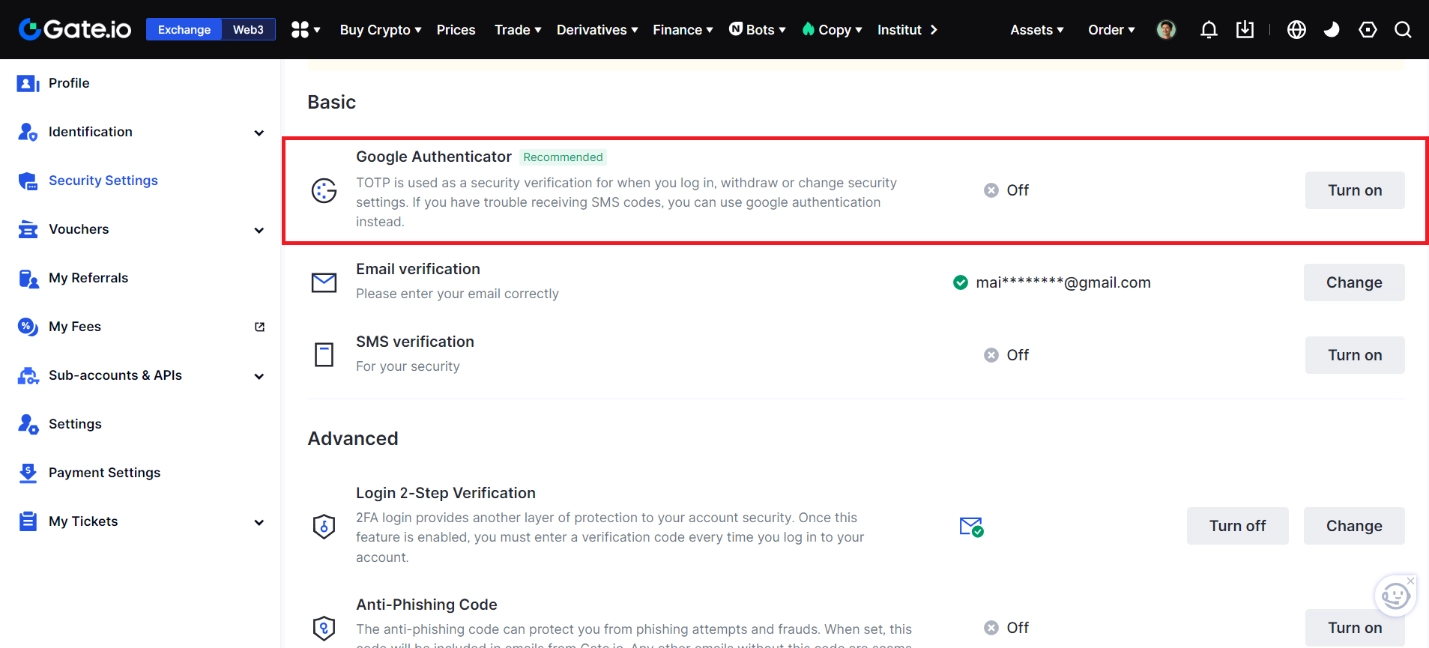

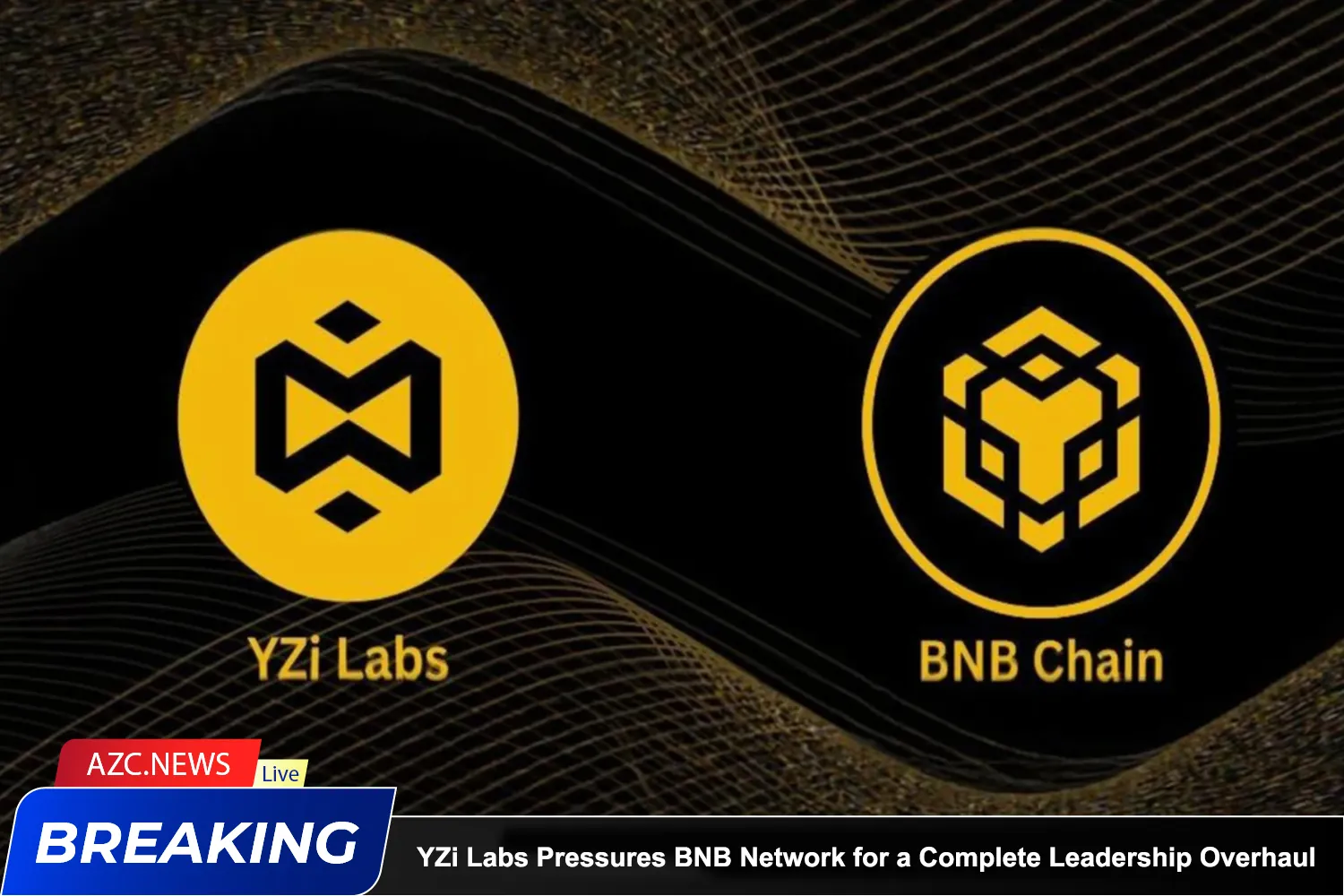




I appreciate this mainin I need to do
Great job